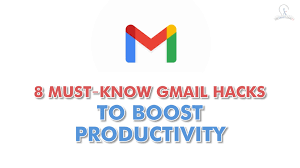
Gmail Hacks You NEED Now
Here’s a breakdown of the Gmail hacks with detailed steps:
1. Unsubscribe from Promotional Emails:
- Open the promotional email you want to unsubscribe from.
- Scroll down to the footer of the email (usually the bottom).
- Look for an “unsubscribe” link. It might say “unsubscribe” or “manage preferences.” Click on that link.
- You might be directed to a webpage where you can confirm your unsubscription. Follow the on-page instructions.
2. Undo a Sent Email (with a time limit):
- Go to Gmail settings (click the gear icon in the top right corner).
- Click “See all settings”.
- Under “Undo Send,” choose a “Send cancellation window” (e.g., 5, 10, 30 seconds).
- Scroll down and click “Save Changes.”
Important Note: This feature only works within the chosen time window after hitting send.
3. Send a Confidential Email (sort of):
- While Gmail doesn’t offer true encryption, you can use confidential mode.
- Compose your email as usual.
- Click the lock icon next to the compose window (looks like a lock with a clock).
- Set an expiration date and a passcode access option for the recipient.
Remember: This doesn’t guarantee complete confidentiality, but adds an extra layer of security.
4. Master Keyboard Shortcuts:
- Go to Gmail settings (gear icon).
- Click “See all settings” and scroll down to “Keyboard shortcuts.”
- Enable shortcuts and explore the list provided. There are shortcuts for composing, replying, forwarding, deleting, and more!
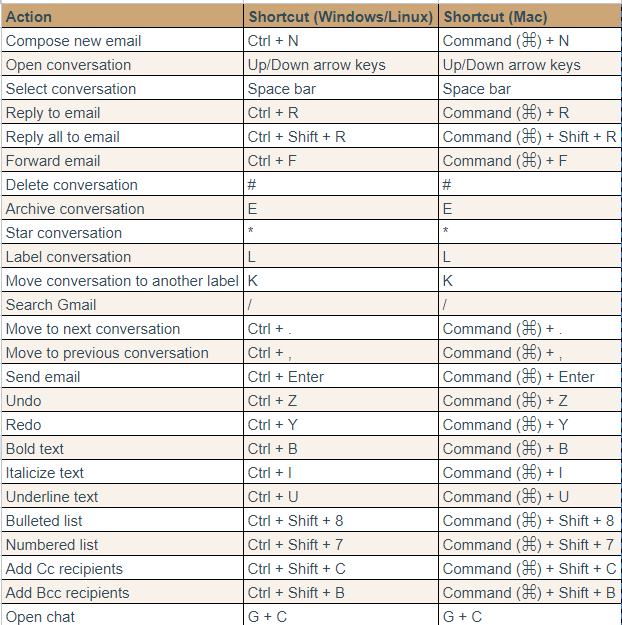
5. Schedule Emails for Later:
- Compose your email as usual.
- Click the down arrow next to the blue “Send” button.
- Choose “Schedule send” and select a date and time for delivery.
6. Prep Canned Responses for Frequent Replies:
- Go to Gmail settings (gear icon).
- Click “See all settings” and navigate to “Advanced.”
- Enable “Canned responses.”
- Compose a frequently used reply in a new email.
- Click the three dots menu in the bottom right corner of the compose window.
- Select “Save as canned response” and give it a title.
7. Snooze Emails for Later:
- Open the email you want to snooze.
- Click the clock icon in the top toolbar.
- Choose when you want the email to reappear in your inbox (later today, tomorrow, or a specific date/time).
8. Mute Annoying Conversations:
- Open the conversation you want to mute.
- Click the three dots menu in the top right corner.
- Select “Mute.” This will move the conversation to your archive folder and prevent future notifications.
These hacks will help you streamline your workflow, organize your inbox, and become a Gmail pro!